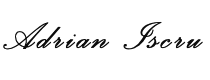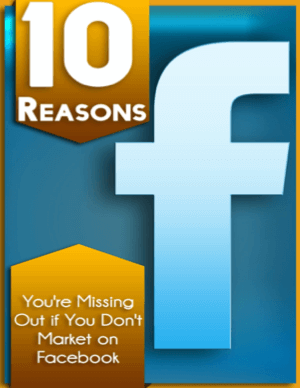Images add plenty of value to a website. Photos can make the difference between potential customers choosing to buy your products or not. Images help put a face to your brand or website. They help tell your story.
The only downside to using images is that these are usually heavy files. If you’re uploading images straight from your camera, then your photos are going to contribute to your website’s slow loading times.
Since we’ve already established that photos are very important to sites, then you’re left with very little choice – either remove your photos or optimise them. Surely, you’re not going to choose the former since optimising images is relatively easy.
Here are 3 of the best methods to optimise your images for the web:
1. Resize your photos
You don’t need high-resolution photos for your website. In fact, if your images are anything above 2,000 pixels, then you should be optimising it. This is because most computer screens only have 1080p resolution which effectively means 1920×1080 pixels. If your images are larger than that, then you’re just wasting your bandwidth.
To resize your photos, you can use a photo resizing tool like PicResize (http://www.picresize.com) or download an app like FastStone (http://www.faststone.org/FSResizerDetail.htm). Once you’ve resized your photos, you can then upload to WordPress.
2. Use the appropriate file type
There are many different file types for various images. Some are suitable for the web, while others are better suited for print. For web images, the 3 most popular image file types are JPG, PNG, and GIF.
JPG images is a lossy compressed file format which works great for photographs like ones you take with your camera. PNG is a lossless compression file format which is great for graphics and images which require some transparency in it. GIFs, on the other hand, is also a lossless compression file and is often used in memes. However, the quality isn’t so great since its limited to 256 colours.
3. Use an image compression tool
Image compression won’t change your photo’s dimensions, but it’s going to reduce the file size considerably. What it does is it strips your images of unnecessary metadata and additional color profiles which really don’t add to the image’s quality.
A tool like TinyPNG (https://tinypng.com) is a great option. Alternatively, if you’re on WordPress, you can also use a plugin like WP Smush (https://wordpress.org/plugins/wp-smushit) which works in the background and automatically compresses all image files uploaded to your website.